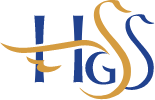1:1 Device Scheme
Holmer Green Senior School is pleased to offer all students the opportunity to purchase a device through our 1:1 device scheme. Students can use these devices to support learning both in school and at home.
1:1 Device Scheme Brochure (click here)
Frequently Asked Questions
Q. Do I have to purchase one of these devices?
A. The expectation is that every student at HGSS should bring a device to use in school and to use at home. However, there is no requirement to purchase one of these devices if either:
a) You already own a device and you are happy with your child to use in school (please remember that the school is not responsible for any damage or theft occurring onsite or in the journey to/from school).
b) You want to purchase a different device for your child. Many devices are suitable.
However, we recommend that any alternative device your child brings to school has a minimum of a 10” screen and includes a physical keyboard, and is capable of running the latest Microsoft Office Professional and Microsoft Teams. Office online is not sufficient and we do not recommend Bluetooth or battery powered keyboards. In practice, this means that a Windows 10 based device is strongly preferred.
Chromebooks are unfortunately incompatible with our school systems, as are obsolete Windows 7 and Windows 8.1 devices.
Q. Can my child use something other than their school OneDrive to store their work?
A. Students must store all files on their school OneDrive. This allows other teaching tools to be available for use at Teachers' discretion, which use OneDrive. ICloud, DropBox, Google Drive, non-school OneDrives and other similar services cannot be accessed in school. Using the school OneDrive also protects against losing all of a students work, if a device is lost or stolen.
Q. How does my child connect to the WIFI in school?
A. Full instructions will be made available for September
Q. Why am I being encouraged to purchase a device?
A. IT is playing more and more of a central role in schools. One of the problems with its use is that not all students have equal access to it and as a result some of its real benefits can not be utilised. Secondly, the recent COVID19 pandemic has made us all aware of its vital role in learning. At HGSS we want to capitalise on some of the positive IT gains we have made with online learning and continue to use these as part of our day to day practice. Students have enjoyed the way in which they have been able to progress at different speeds as a individual device makes them more independent and should we ever enter a lockdown period again it will reduced pressure on devices at home.
Q. Will there be other IT access in school?
A. Yes, but only in curriculum areas that rely on it as an integral part of the course, including: Business Studies, IT, Photography and Computer Science rooms and the LRC.
Q. Will my child use their device every lesson and at break/lunch time?
A. No. Devices will be used in the lesson where they support the learning, otherwise they may become a distraction and we do not want students on their device for the whole day. Devices can be used in the LRC and Sixth form study area at break and lunch, but otherwise they should be out of sight at these times to afford students a break.
Q. What happens if my child leaves school?
A. Pay any outstanding sum due for you to retain the device.
Q. Can my child use the device at home?
A. Yes, the student can use the device to support their learning at home. You are responsible for all usage of the device, and all WiFi/Internet access at home by your child.
Q. Does the school make any money from this scheme?
A. No. The school operates this scheme to enable access to technology for all students for a low monthly fee. The school makes no money from running this scheme.
Q. Is there a limit to the number of claims I can make under the Repair Service or theft cover?
A. No, there is no limit. However, we ask you to remind your child(ren) to take good care of the equipment you are paying for.
Q. Is there any excess on the Repair Service cover?
A. No.
Q. How many devices can I order?
A. One device per student
Q. What happens at the end of the agreement?
A. At the end of the agreement, when the final payment has been made, the device becomes yours.
Q. Will payments be taken straight away?
A. Cash payments would be taken on the day the order is placed – all other over-time options are paid on the 25th of each month.
Q. When will my child receive the device?
A. Suppliers are currently reporting mid-September 2021 although lead times are being affected worldwide due to COVID. Devices will be delivered to school and brought home by your child.
Q. How do I set the device up?
A. Instructions will be provided on how you should set the device up with your child(ren).
Q. Can I install any software on the device?
A. We suggest you do not install paid-for software on these devices. Should the device develop a software or hardware issue, the device will either be replaced or wiped to factory settings. This would mean the loss of any paid-for software.
The Microsoft 365 software will be automatically installed on scheme devices (and remains licensed whilst your student is at the school). These are general-purpose devices designed to run Office and also run browser-based applications, such as OnShape or Photopea. To keep the cost of these devices down, these devices are not suitable for advanced and/or KS5 CAD, digital audio workstation or composition software.
Q. What about Privacy?
We recognise that these are parents/students' personal devices and have strived to get the correct balance for setting up the devices for safe use in school. We're also encouraging the use of internet at home, and we have a duty of care to make things as safe as possible.
We are not collecting nor have visibility of any browsing history or personal data from student devices. The schools' internet does however log and retain all browsing records, but this applies only to browsing when using our WiFi onsite. We recommend all parents review regularly their students’ browsing history. School staff do have access to students’ OneDrives and can ask students to show them their screens of their devices when in school.
Settings and software may be updated from time to time (depending on your make of device and the role of the user in school) but are always within the framework of keeping internet access when in school working and as safe as possible, deploying software for students to use, and protecting the schools’ infrastructure, software and management agent.
Students are not forced to install the ‘Company Portal’ agent, but without it access to the school WiFi is impossible. (Please also note that for safeguarding reasons, the use of unfiltered MiFi/Personal hotspot internet access is also forbidden onsite). We take the privacy of both our parents and students seriously.
Q. How do I make an insurance or warranty claim?
A. The first point of contact is the school. If the device has a hardware issue it will be swapped. If there is a software issue, it will usually be wiped back to factory settings, ready for setting up again. During this process, any extra software installed will be lost. Any files not saved on the students OneDrive will also be lost. It is therefore essential that your child saves all of their files on the school OneDrive.
Q. How long does the battery last?
A. The quoted battery life is enough for a full day at school. We recommend that your child charges the laptop at home overnight, as it is not practical for all students to charge their own equipment on the school site.
Q. Is my child’s data backed up on the laptop automatically?
A. Students must store all files on their school OneDrive. This is then backed up automatically to the cloud. The instructions with the device include setting up the school OneDrive. Students can also regularly back up onto a memory stick. If the device has to be fixed, wiped or replaced, any files not stored on the OneDrive will be lost.
Q. What is the software management client?
A. When your student sets up their device using the instructions provided, a small piece of software called a management client (MDM) is installed. This software helps the device get on to the school WIFI and internet. This software must not be removed or tampered with whilst your student attends HGSS.
Q. Do I need to pay or buy antivirus software?
A. No. Windows 10 comes with Windows Security, which is more than adequate for day to day needs. We recommend you do not purchase any other antivirus or security software as this may be incompatible with the schools’ internet connection.